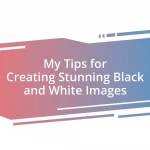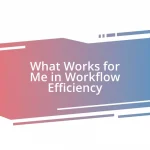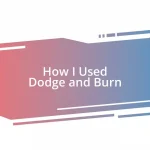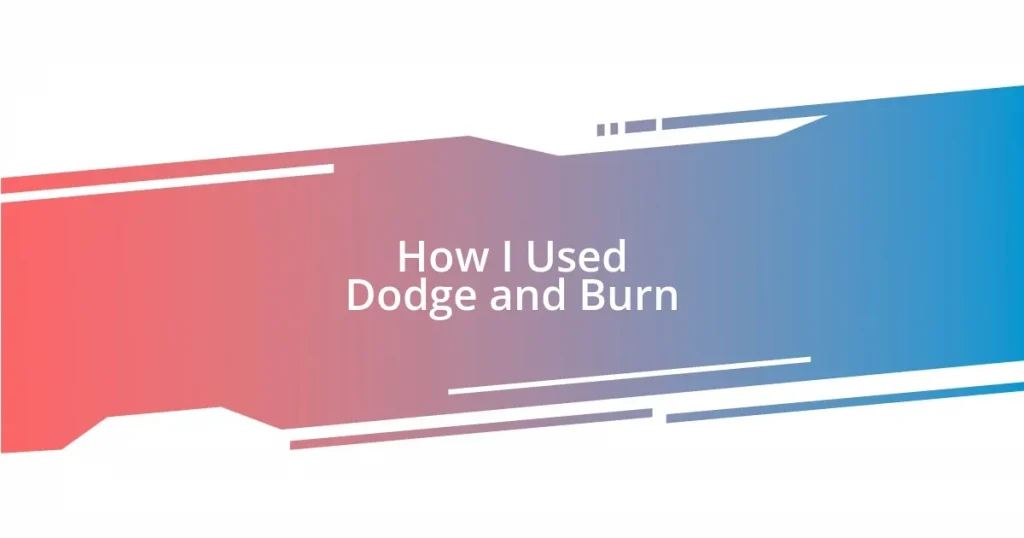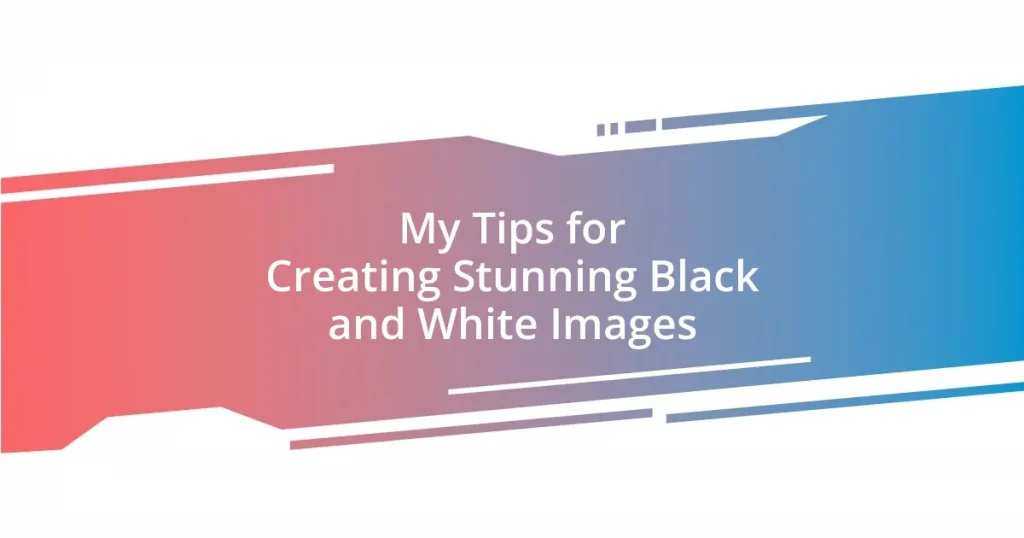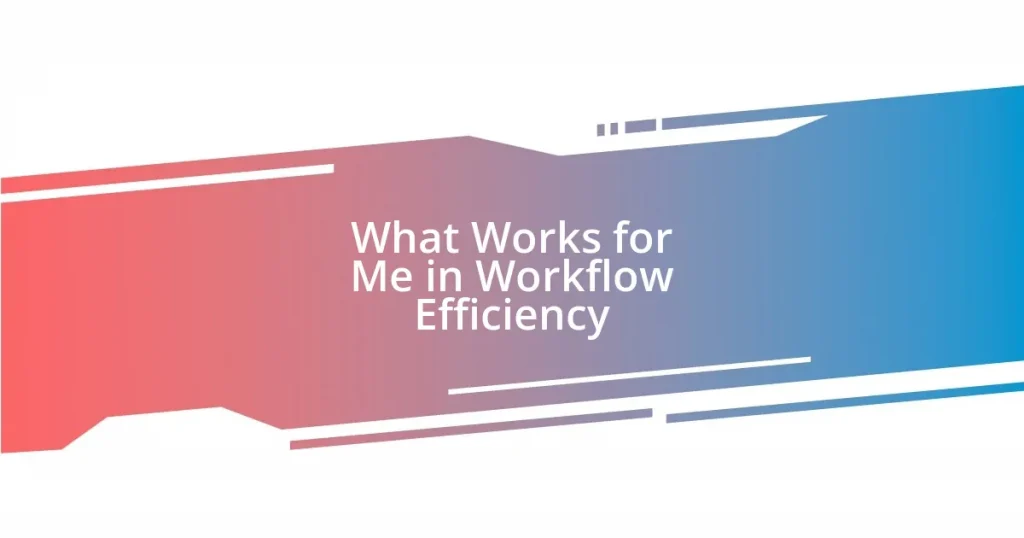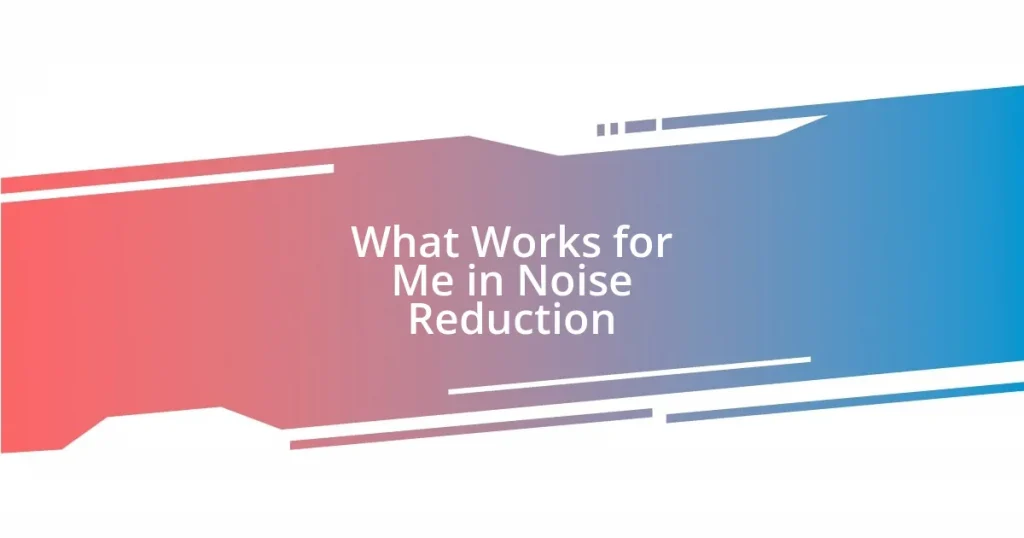Key takeaways:
- Dodge and burn techniques enhance images by manipulating light and shadow, creating depth and emotional impact.
- Using the right tools, such as Adobe Photoshop for detailed adjustments and Adobe Lightroom for efficiency, is crucial for effective results.
- Key steps include creating a new layer, using soft brushes, adjusting exposure gradually, and frequently zooming in and out to maintain balance.
- Avoid common mistakes like overexposure, editing without a separate layer, and neglecting to view edits at different zoom levels for cohesive outcomes.
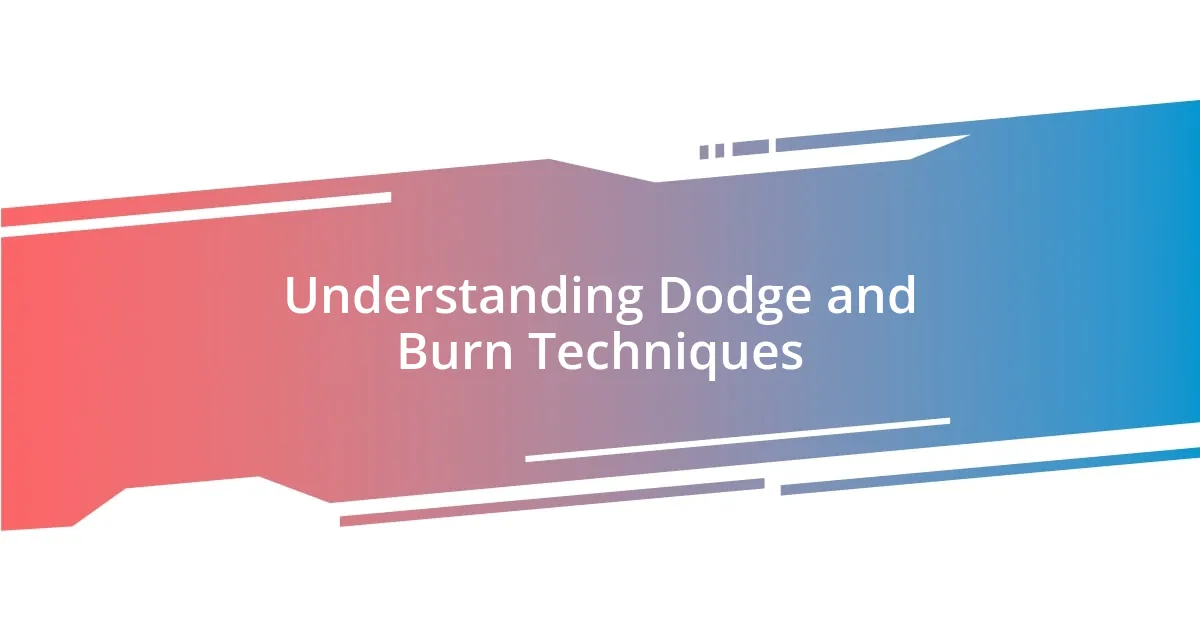
Understanding Dodge and Burn Techniques
Dodge and burn techniques are all about manipulating light and shadow in your images. I remember the first time I tried this in a portrait; I was astonished at how simple adjustments could transform an otherwise flat photograph into something that felt alive. Isn’t it fascinating how subtle changes can evoke different emotions and draw the viewer’s eye?
Essentially, dodging lightens specific areas of an image, while burning darkens others. I often find myself pondering the impact this has on the viewer’s perception. Think about it—when you emphasize highlights, it creates a sense of depth and dimension, while deepening shadows can add drama and intrigue. Isn’t it amazing how much power we hold over the narrative of our images?
One of my favorite experiments involved an old family photo that was quite dim. By selectively dodging the faces and burning the surrounding areas, I could bring my grandparents’ smiles back to life. Have you ever felt the joy of rediscovering a photo and realizing you can enhance its story? This technique often feels like revealing hidden memories, transforming what’s already there into something even more profound.
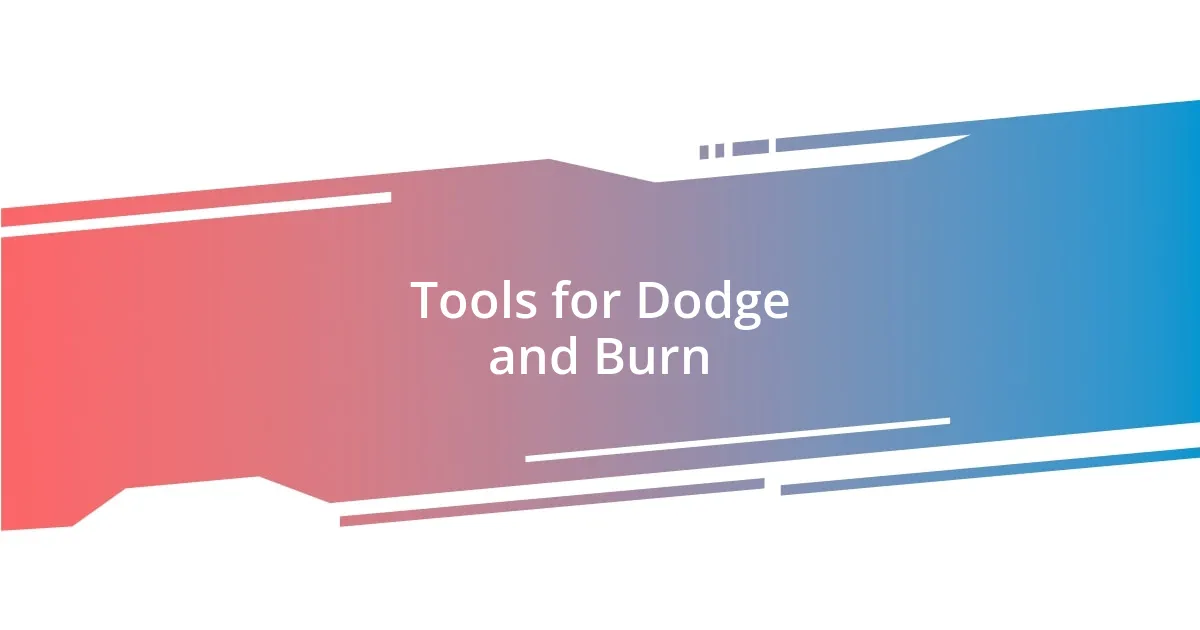
Tools for Dodge and Burn
When it comes to dodge and burn techniques, having the right tools is essential for achieving the desired effects. I’ve used several software applications that offer these features, and the experiences have been enlightening. For example, Adobe Photoshop’s brushes allow for intricate control over light and shadow, making it easier to bring out details in a way that feels nuanced and artistic.
I’ve also explored Lightroom, which provides a more streamlined approach to dodging and burning with its adjustment brushes. This tool is great for those who want to make quick fixes without diving deep into layer manipulation. The last time I edited a landscape shot, the Lightroom adjustments helped me highlight the sunlight’s sparkle on the water while darkening the shadows in the forest, all in a matter of minutes.
With numerous options available, it’s essential to choose the right tool based on your workflow. I’ve found that using a combination of Photoshop and Lightroom yields the best results, allowing for both detailed adjustments and efficiency. What do you find works best for you? Sharing experiences often helps in selecting tools that resonate with our personal approach to photography.
| Tool | Features |
|---|---|
| Adobe Photoshop | Offers detailed brush control, layer adjustments, and advanced techniques for precise dodge and burn effects. |
| Adobe Lightroom | Provides adjustment brushes for quick and efficient dodging and burning with a user-friendly interface. |
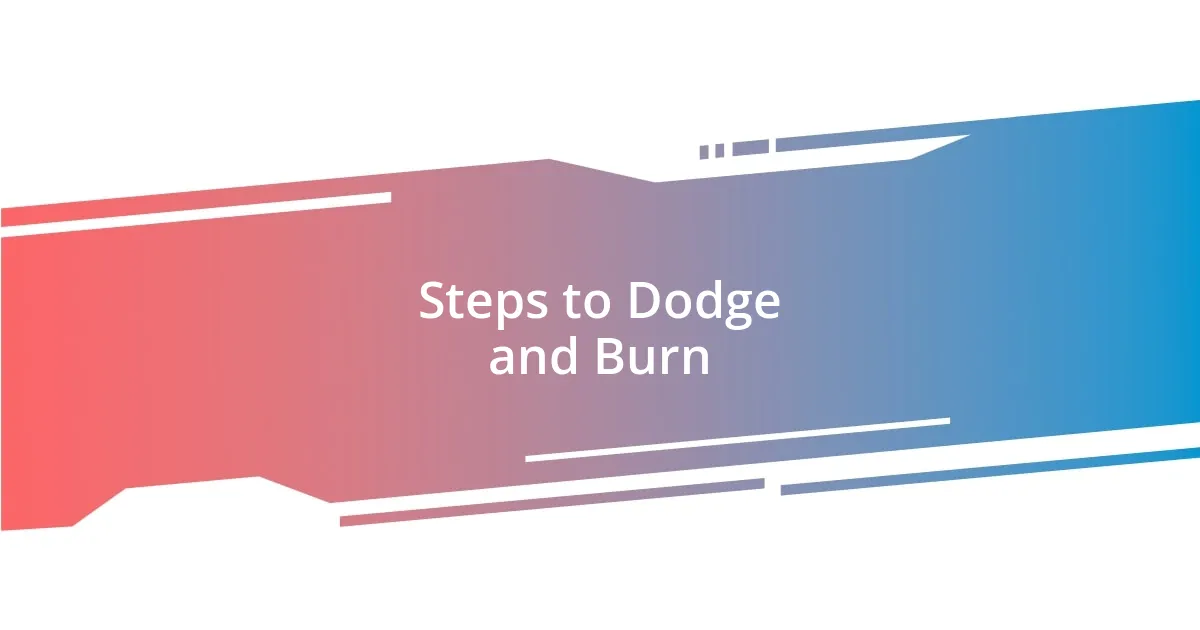
Steps to Dodge and Burn
To effectively dodge and burn, I find that following a few key steps can truly elevate the process. First, select the area you want to adjust; whether it’s a highlight on a flower or the shadow in a street scene, pinpointing the right spot is crucial. Then, using a soft brush, apply the dodge tool to lighten the areas where you want to draw attention, while the burn tool will deepen shadows for added contrast.
Here’s a quick breakdown of the steps I typically follow:
- Create a New Layer: Start with a blank layer and set it to “Overlay” or “Soft Light” to protect your original image.
- Select the Right Tools: Use the dodge tool to lighten and the burn tool to darken, adjusting the brush size as needed for precision.
- Adjust Exposure Settings: Play with the exposure settings; I often use lower percentages for more subtle advancements.
- Build Gradually: Rather than going heavy-handed, build your adjustments gradually to maintain a natural look.
- Zoom In and Out: Frequently zooming in and out helps me assess the adjustments in context and ensures balance across the image.
One time, while editing a sunset photo, I spent hours meticulously dodging the clouds to enhance their glowing edges while burning the silhouetted trees. The entire process became a meditative experience for me; it felt like working with paint on a canvas rather than pixels on a screen. This practice not only enriched the image but also allowed me to connect emotionally with the scene, recalling that vibrant evening. Have you ever felt your heart swell while bringing an image to life through these small yet impactful adjustments? There’s something magical about that transformation.

Common Mistakes to Avoid
One common mistake I often see is overdoing the dodging and burning. It’s tempting to make bold adjustments, especially when trying to create dramatic effects, but this can lead to unnatural outcomes. I remember a landscape shot where I got carried away with brightening the clouds; it ended up looking like a cartoon! The key is to reassess your work regularly – subtlety can be far more impactful.
Another pitfall is neglecting to work on a separate layer. I’ve learned the hard way that applying dodge and burn directly to the original image is risky. One time, while editing an outdoor portrait, I forgot to create that separate layer, and as I experimented, I lost track of what I had done. Reverting back was a hassle! Keeping everything on its own layer allows for flexibility and means I can easily make adjustments later without starting from scratch.
Lastly, don’t forget to check your edits at different zoom levels. I used to stay zoomed in on the details, thinking they looked fantastic, only to pull back and realize the adjustments felt off in the overall composition. It’s fascinating how your perspective changes. Have you found that stepping back can help see the bigger picture? I know I have! Balancing precision and context ensures that your images feel cohesive and polished.