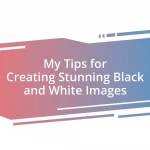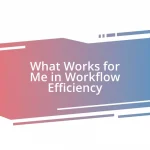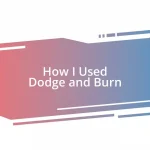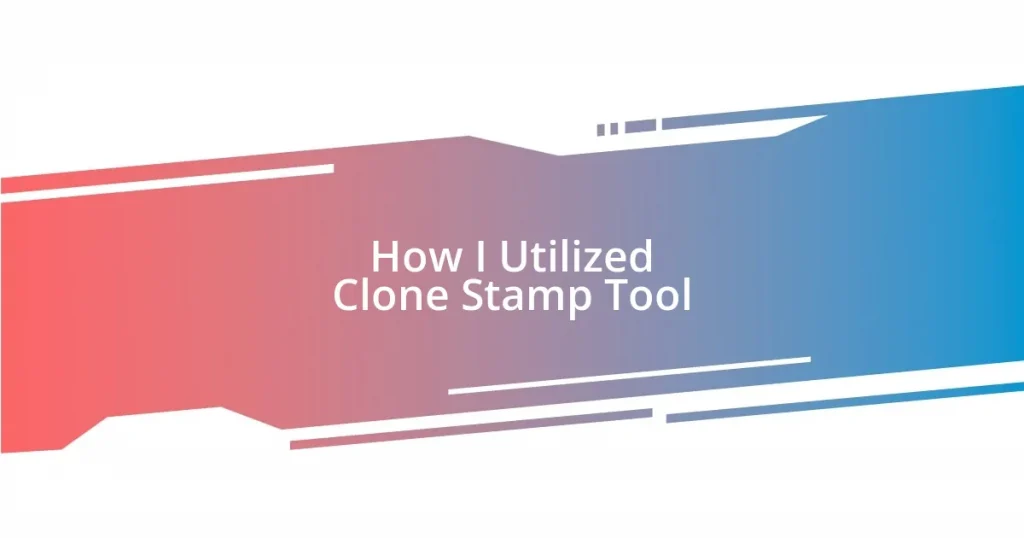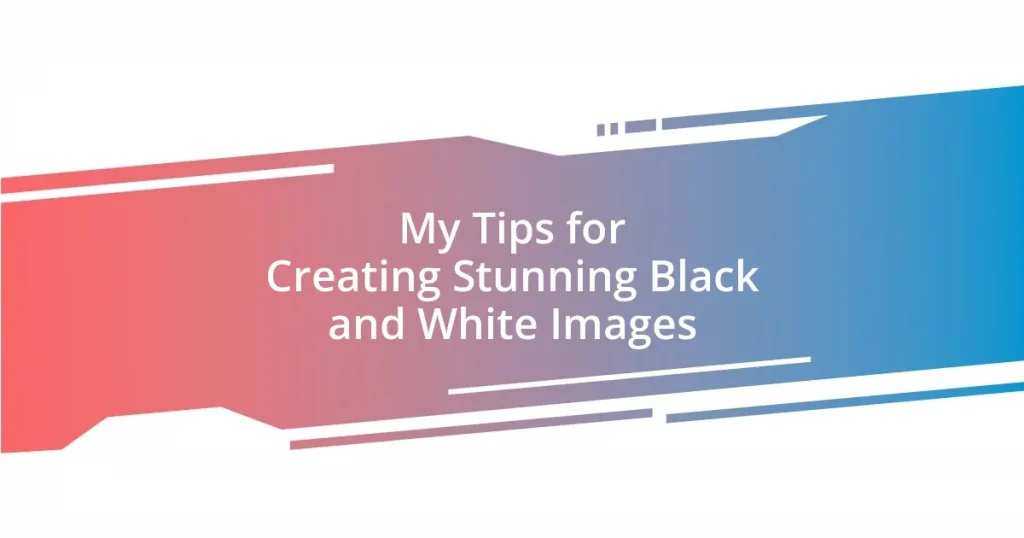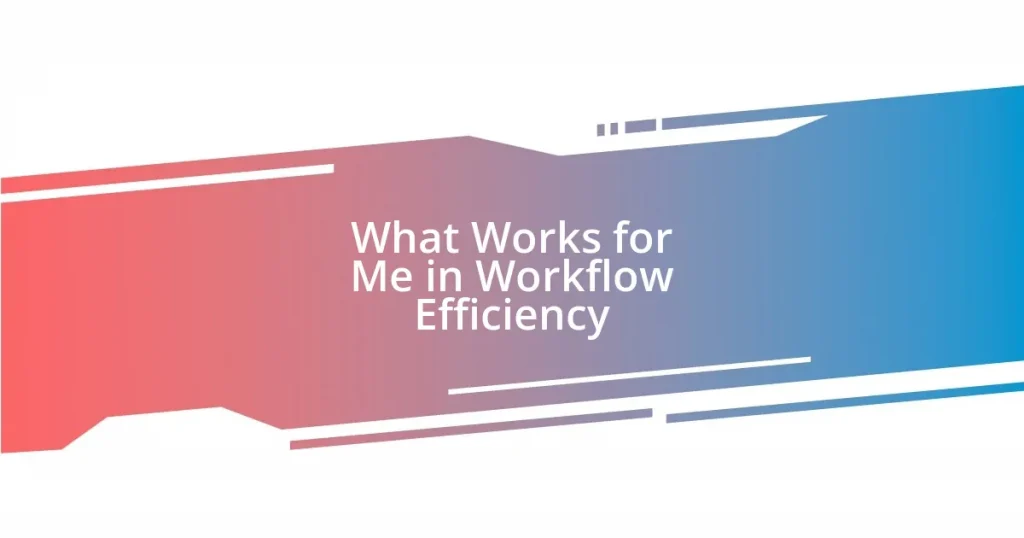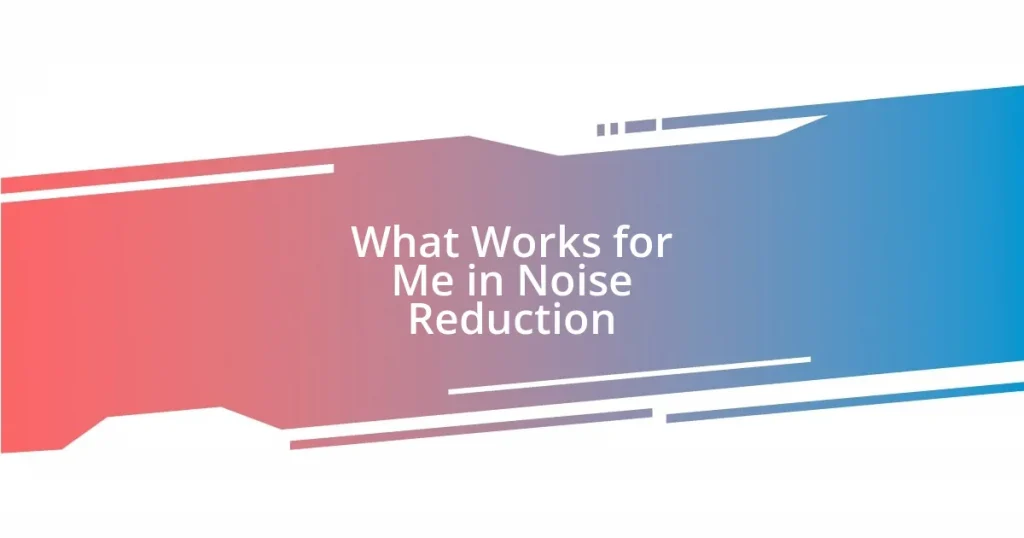Key takeaways:
- The Clone Stamp tool allows for precise pixel copying to retouch images and remove unwanted elements.
- Adjusting opacity and flow settings can improve blending and create a more natural appearance.
- Frequently changing the source point helps avoid obvious repeating patterns and enhances the organic flow of edits.
- Zooming in on details can reveal small flaws that, when corrected, significantly elevate the overall image quality.
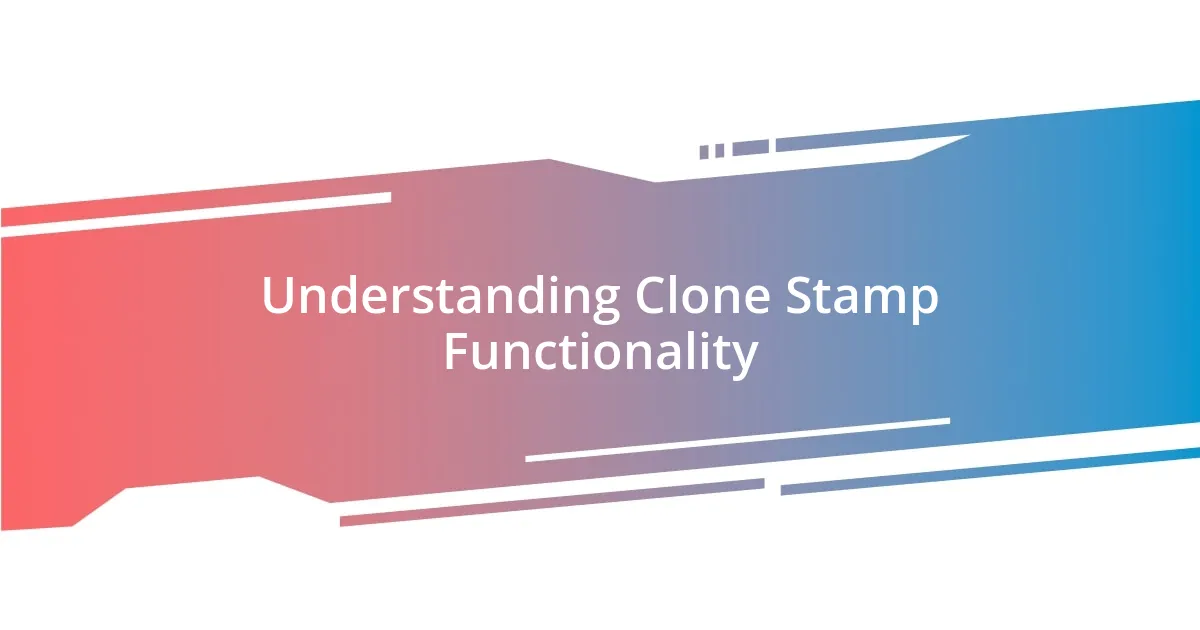
Understanding Clone Stamp Functionality
The Clone Stamp tool is like having a magic eraser at your fingertips. It allows you to selectively copy pixels from one part of an image and paint them over another area, making it incredibly powerful for retouching photos or removing unwanted elements. Have you ever looked at a beautiful landscape photo, only to be distracted by a stray object? I have found myself in that exact situation and the Clone Stamp tool became my best friend in creating a distraction-free scene.
One aspect that I appreciate about the Clone Stamp is its precision. By adjusting the brush size, you can target even the tiniest details without affecting the surrounding area. There was a time when I was editing a family portrait, and a stray hair was ruining the aesthetic. Using the Clone Stamp, I painstakingly replicated the background texture to blend seamlessly. It’s satisfying to see how a simple tool can transform an image and enhance the overall composition.
However, it’s essential to work thoughtfully with the Clone Stamp to avoid creating obvious clones or repeating patterns. It requires a mix of skill and intuition—picking the right source pixels can make or break your work. I often ask myself, “Does this blend naturally, or does it seem like I’ve just copied and pasted?” By honing in on these details, I’ve learned that the tool is as much about art as it is about technique, and that’s where the real satisfaction lies for me.
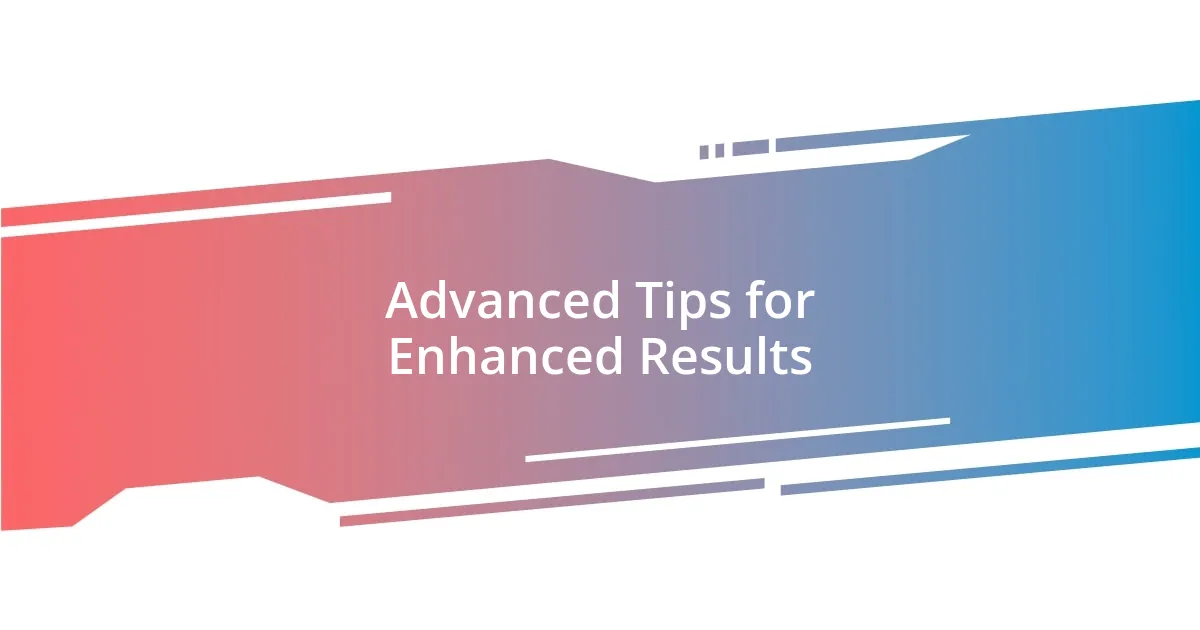
Advanced Tips for Enhanced Results
To elevate your results with the Clone Stamp tool, consider varying the opacity and flow settings. I find that adjusting these properties allows for more gradual blending and a more natural appearance. In a recent project, I was retouching a scenic photo and noticed that a strong application of the tool made the clone look like a patch. Once I dialed back the opacity, the fix became so seamless that it was as if the distraction had never existed!
Another tip I swear by is to frequently change your source point. This is crucial to avoid the dreaded “repeating pattern” effect, which can be a dead giveaway of digital alterations. I remember once working on a cityscape; I set my source point to a particular section, and as I painted across the area, it became painfully obvious that I was just cloning one single section of the sky. Moving my source point not only repaired the distraction but also gave the image a more organic flow.
Finally, don’t underestimate the power of zooming in. Getting up close and personal with the area you wish to edit can unveil tiny flaws that are hard to spot from a distance. When I edited an old wedding photo with a distracting backdrop, I zoomed in to 200%. This allowed me to pinpoint imperfections that, when corrected, elevated the entire image. Have you ever had that feeling of excitement when a small change makes a huge impact? That’s the magic of attention to detail!