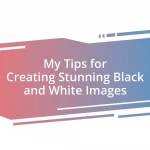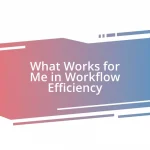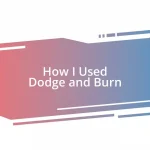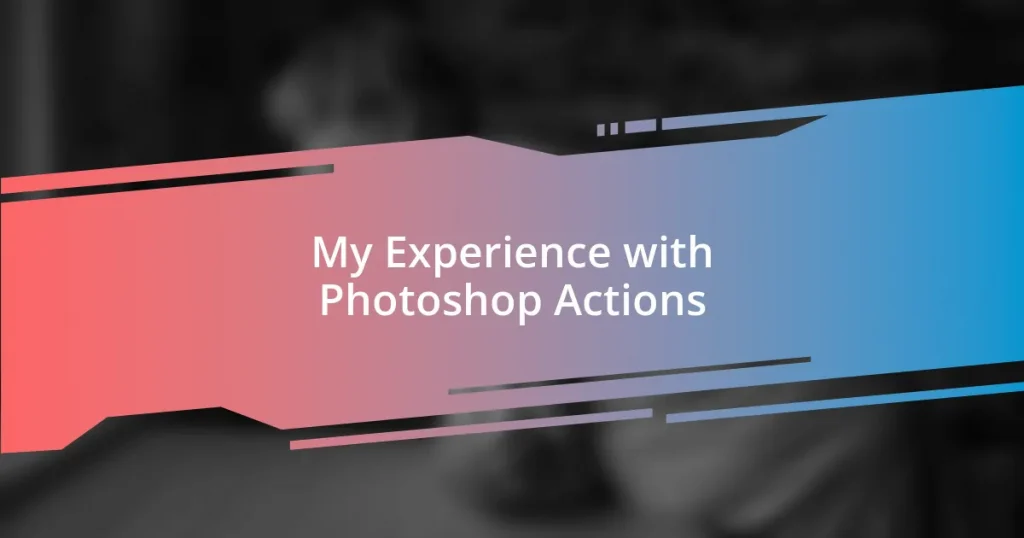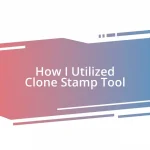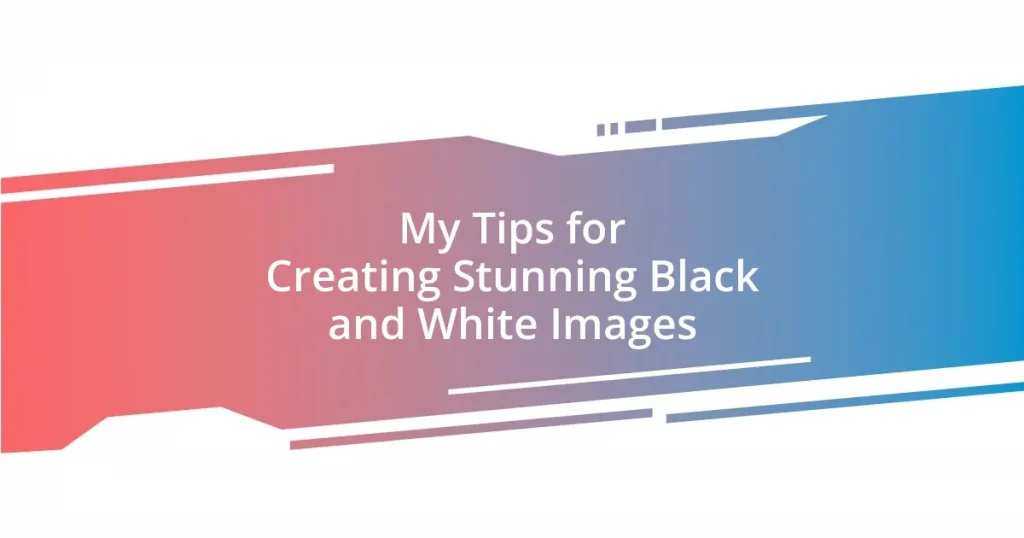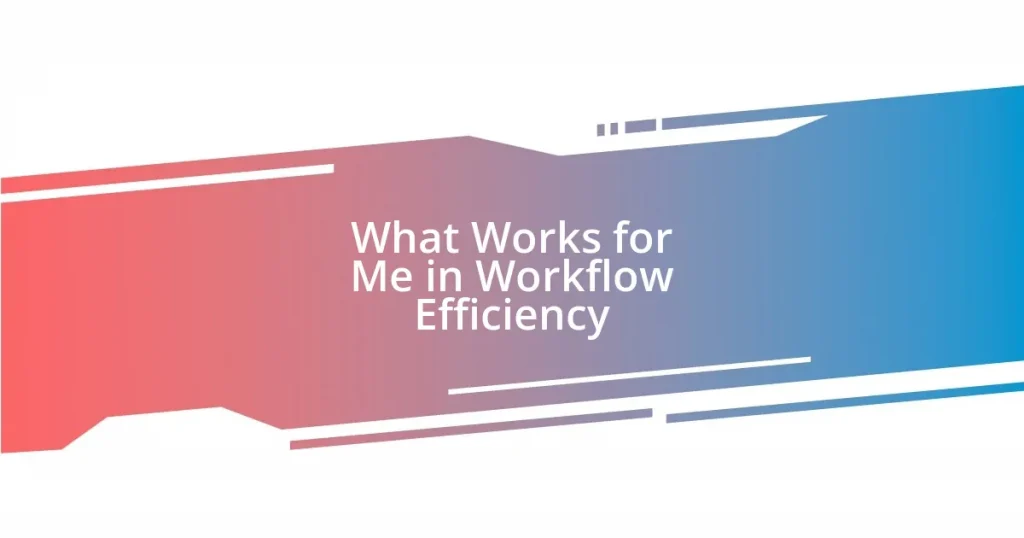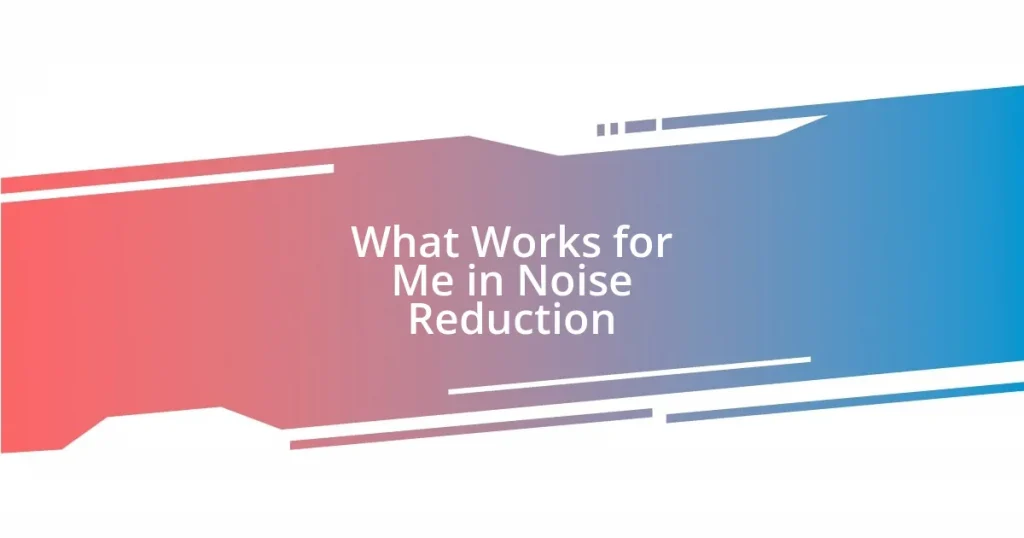Key takeaways:
- Photoshop actions automate repetitive tasks, greatly enhancing workflow efficiency and allowing for focus on creative aspects of editing.
- Creating and customizing actions is straightforward, empowering users to streamline processes for specific projects and consistently apply personal styles.
- Essential actions for beginners, such as cropping, color correction, and watermarking, help new users build confidence and improve editing proficiency.
- Common issues, like resolution settings and layer locks, can hinder action performance; careful organization and tailored actions can prevent these problems.
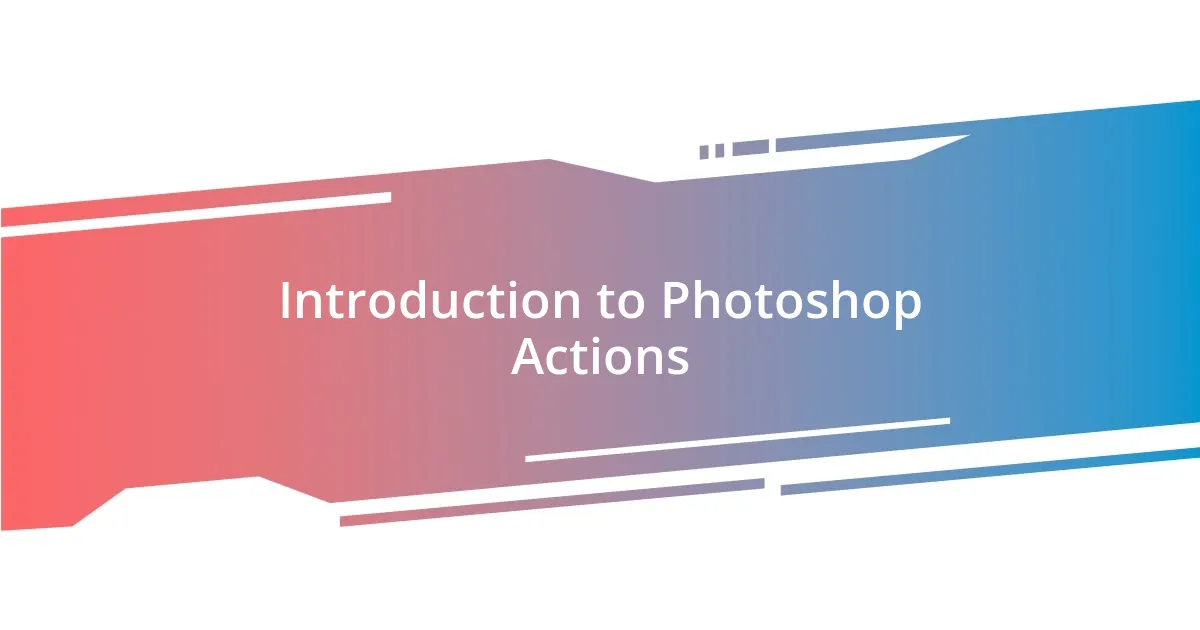
Introduction to Photoshop Actions
Photoshop actions are powerful tools that allow you to automate repetitive tasks, saving you valuable time in your creative process. I’ll never forget the first time I discovered actions; it felt like unlocking a secret treasure chest of efficiency. They let me batch process images, apply effects, or transform layers with just a click, making my workflow much more fluid.
Imagine having a reliable assistant who’s always ready to handle the mundane tasks while you focus on the creative aspects of your work. That’s exactly what actions do for me. When I needed to adjust the color balance for a series of images, I created an action that applied the same settings across all photos effortlessly. It was exhilarating to see how much simpler my editing became—like having a magic wand at my fingertips.
What’s even more fascinating is how customizable actions can be. You can record your own set of commands based on personal preferences and specific projects. I remember building an action that mirrored a complex editing technique I used regularly. Suddenly, a process that used to take me an hour could be accomplished in mere minutes. Have you ever felt that rush of innovation when you find a tool that dramatically enhances your workflow? For me, it was a game changer.

‘How to Create Actions
Creating actions in Photoshop is surprisingly straightforward, and I often find joy in the process of automating my tasks. To get started, all you need to do is open the Actions panel, click the “Create New Action” button, and name your action. Once you hit “Record,” Photoshop begins capturing every step you take—like a personal assistant jotting down your every move. I remember the first time I recorded an action; my hands were shaking with excitement as I applied filters and adjustments, knowing I was setting the stage for effortless editing in the future.
It’s essential to be deliberate while recording because each step is executed precisely as you do it. For instance, if you are adjusting levels or applying a Gaussian blur, every adjustment is noted. I recall creating an action to resize and watermark my photos for social media, which not only saved me time but also ensured consistency across my branding. After the action recorded all my steps, the thrill of knowing I could repeat that process whenever I wanted made me feel like a maestro conducting a digital symphony.
After you’re done recording, don’t forget to stop the action and save it for later use. This simple act of saving brought me immense relief when I faced a large batch of images waiting for processing. Imagine looking through your projects and finding a set of ready-to-use actions just hanging there, waiting to ease your workload. Each time I revisit these custom actions, it reminds me of the little victories I’ve had with my creativity and efficiency in Photoshop.
| Step | Description |
|---|---|
| Create New Action | Open the Actions panel and click the “Create New Action” button. |
| Record | Hit “Record” to start capturing your actions as you apply adjustments. |
| Stop Recording | Once finished, click the “Stop” button to save your action for later use. |

‘Essential Actions for Beginners
The beauty of Photoshop actions comes in the form of essential presets that can really help beginners get their feet wet. I remember when I first started, I felt overwhelmed by all the editing options at my disposal. However, having a set of foundational actions allowed me to build confidence and become more proficient. Some must-have actions for newcomers include:
- Crop & Resize: An action that standardizes the size for all your images, perfect for social media posts.
- Brightness & Contrast: This action enhances image clarity with just one click, making your photos pop.
- Sharpen: Applying a sharpening filter can instantly breathe life into soft images, a game-changer for quality.
- Watermarking: Protecting your work with a watermark can be easily automated to maintain consistency across all your creations.
- Color Correction: A simple action that adjusts the overall tone of your images, ensuring they always look their best.
Having these essential actions in your toolkit can minimize the frustration I felt when navigating the vast landscape of Photoshop. They have become my trusted companions, guiding me through the editing process and ensuring I can focus on what truly matters—my creative vision. I genuinely cherish how these small efficiencies can transform a daunting task into a manageable one.
When I reflect on my journey with Photoshop, I can’t help but think how vital these actions were in laying a solid foundation for my skills. As I experimented with different styles and techniques, I began to realize that setting these actions was like handing myself a roadmap to success. After all, isn’t it comforting to know there are well-defined steps to take while navigating the sometimes overwhelming terrain of photo editing? Here are a few more essential actions that can ease beginners into a smoother workflow:
- Dust & Scratch Removal: An automatic clean-up tool for scanned images that quickens the restoration process.
- Black & White Conversion: Just one click can give your color photos a timeless look.
- Faded Film Effect: Adding this retro vibe creates mood and character without extensive manipulation.
- Clone Stamp Nourishment: An action that duplicates sections of your image seamlessly, crucial for retouching imperfections.
- Gradient Map: A fantastic way to explore color grading for a more cinematic feel.
These actions have enriched my editing experience, enabling me to focus less on technical adjustments and more on my artistic expression—a journey I hope every beginner can embrace.

‘Using Actions for Efficiency
Using actions in Photoshop has become a game-changer for my workflow. One particular instance that stands out to me is how I managed to cut down my editing time on a series of wedding photos. Instead of painstakingly adjusting each image individually, I applied my custom action for color correction. The moment I clicked that button and watched the magic unfold was pure joy—like watching a puzzle come together effortlessly.
I often pondered, what would happen if I had to edit dozens of photos in a day without these time-saving actions? It feels daunting, doesn’t it? I remember feeling overwhelmed with the sheer volume of images when I first started. However, the clarity that actions provide is nothing short of liberating. Whenever I save even a few minutes on a project, it not only increases my efficiency but also gives me extra time to let my creativity shine.
Moreover, I enjoy experimenting with different actions tailored to specific projects. There’s an exhilarating excitement in not just relying on basic undo and redo options, but in creating a series of steps that can be repeated at will. I’ve crafted unique actions for everything—from applying vintage filters to batch resizing for commissions while keeping quality intact. This way, I can allocate more time to pushing creative boundaries rather than getting lost in tedious edits, and that, for me, is the true essence of efficiency.

‘Customizing Actions to Fit Needs
Customizing actions to fit my specific editing needs has been a transformative experience. I recall a time when I needed to edit a series of product photos for an online store. Instead of manually tweaking each image, I created a custom action that adjusted the exposure and applied a consistent color balance. Witnessing the results in bulk was not only efficient, but it made the process incredibly satisfying. Have you ever had that moment where you realize your time has been cut in half, allowing you more room to play with creative ideas?
What really excites me is the flexibility I found in tailoring actions to match different styles. For instance, I often have distinct looks for different clients or projects. By creating an action that incorporates specific filters and adjustments, I can maintain a signature style that resonates with my brand while saving hours of work. When I think about the feelings of pressure and tight deadlines, being able to trust a customized set of actions is like having a safety net. It puts my mind at ease, letting me focus on the beautiful aspects of the shoot instead of getting lost in the numbers and settings.
Moreover, I’ve learned to iterate on my actions constantly. Each editing session provides an opportunity for refinement. If an action doesn’t produce the desired result, I analyze it, adjust the parameters, and save the new version. This ongoing development has turned editing into a dynamic process for me. I can’t help but wonder: don’t you feel more empowered when you have tools that adapt to your evolving style? By meeting my personal needs, I’ve not only made editing workflows smoother but also infused more of my personality into every project I undertake.

‘Troubleshooting Common Action Issues
Sometimes, when running an action in Photoshop, unexpected results can pop up. For instance, I once created a batch action that resized images for a client, only to find that certain photos ended up looking pixelated. This sudden realization was frustrating! I learned that the image resolution settings were critical. Always double-check your resolution settings before running an action; it can save you from unnecessary headache.
Another common issue I’ve encountered relates to layers. Once, while working on a photo series, I noticed that the adjustments I applied via an action weren’t appearing on some images. It dawned on me that some photos had locked layers, which prevented the action from making changes. Keeping your layer structure organized and checking for layer locks before running an action can help avoid this confusion and enhance your workflow significantly.
Lastly, if actions don’t play as expected, it’s often due to varying image formats. I remember trying to apply a color correction action meant for JPEGs on a batch of RAW files and got results that didn’t even resemble my intended effect. It was a wake-up call! Now, I make sure to tailor my actions to the specific file types I’m working with. Have you faced similar challenges? By paying attention to these minor details, you can make your Photoshop experience smoother and much more enjoyable.

‘Sharing and Finding Actions Online
Finding and sharing Photoshop actions online can open a treasure trove of creativity. I remember the first time I stumbled upon a community where fellow photographers shared their unique actions. It was like entering a secret club! The excitement grew as I explored various styles, often leading to unexpected inspirations that reshaped my own editing approach. Have you ever felt a rush of ideas just by browsing someone else’s work?
On the flip side, sharing my own actions has been equally rewarding. After I crafted a particular action for achieving a vintage film look, I decided to upload it to a photography forum. The feedback I received was both humbling and exhilarating. It sparked conversations about technique, and I even picked up a few tips from others in return. It’s amazing how sharing can create a sense of community and collaboration, don’t you think?
However, finding actions can sometimes feel overwhelming with the sheer volume of options available. I often find myself sifting through countless downloads, unsure of which ones are worth my time. My strategy? I focus on actions shared by trusted creators who provide detailed previews and user feedback. This approach has saved me a lot of time and hassle. Have you ever felt lost in a sea of choices? By narrowing down my sources, I’ve been able to discover quality actions that truly elevate my workflow.